Reorder
The figures* in a manuscript appear in numerical order (as set in order of upload).
Within the manuscript, they show automatically after their first in-text citation, but must still follow the numerical order. Hence, if you cite Figure 3, but you have not cited Figure 1 and Figure 2 yet, they will all appear along with Figure 3 automatically.
There are several ways to reorder your figures accessible from Figures as you hover over the tab. Similar features are available for tables (accessible from the Tables tab).
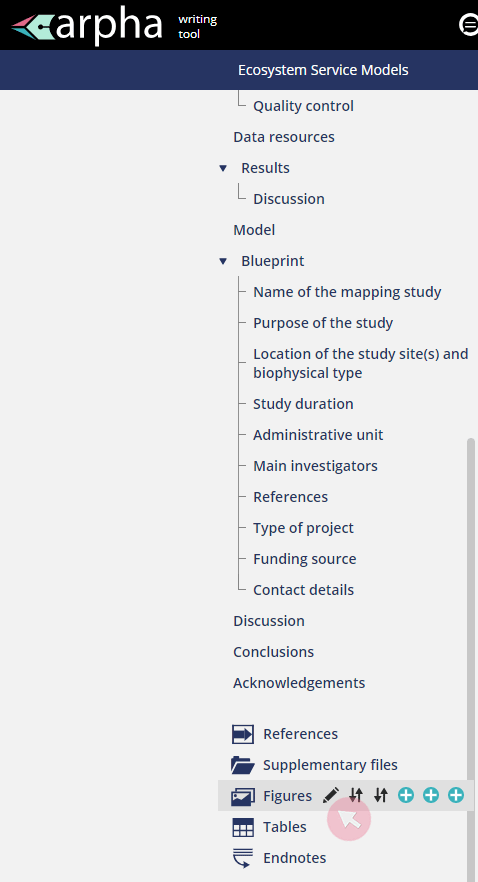
Note: Whenever you change the order of your figures, their numbers and corresponding in-text citation will update automatically. Likewise, if you change their numbers, so will their order of appearance.
Option 1a. Use to access your list of figures and use the arrows on the right-hand side to move any of them up and down the order. You can also drag & drop the items.
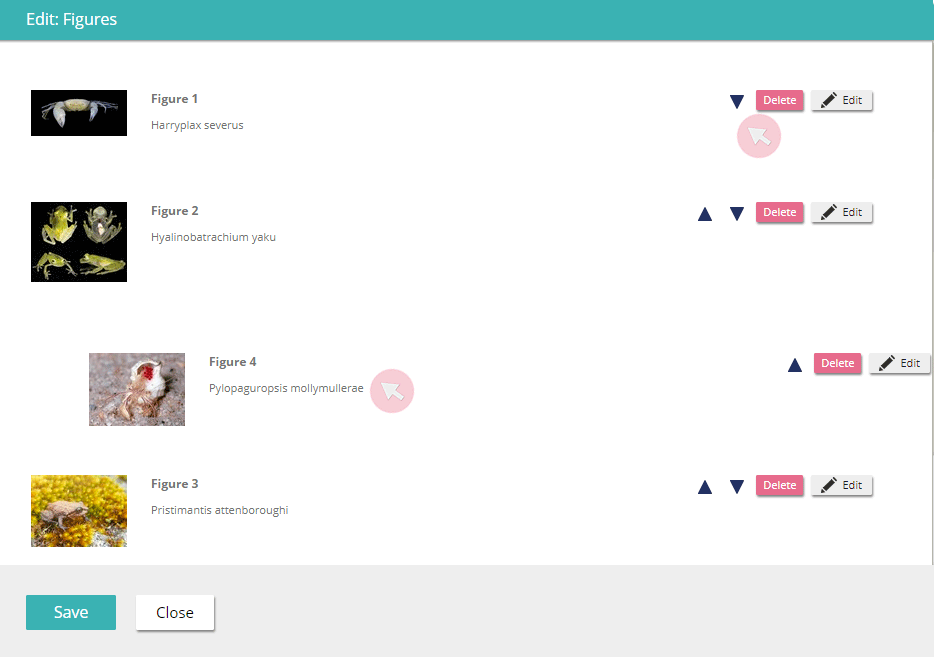
Option 1b. Use to access your list of figures and click Reorder figures at the bottom of the figures list to set the numerical order anew. Use the window to type in the current numbers of all your figures in the sequence you want them to appear.
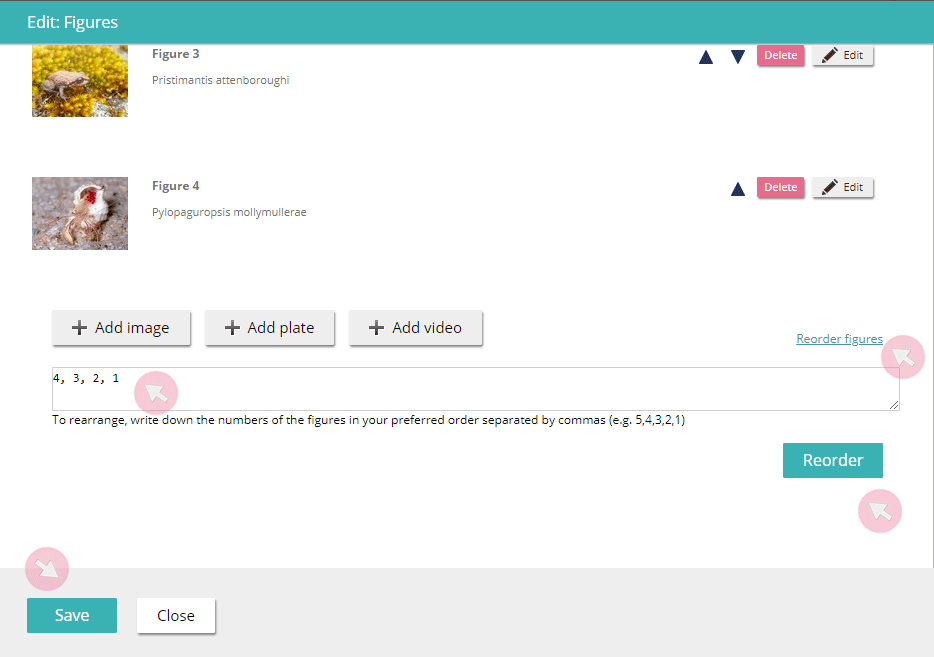
Option 2. Click to the left in the Figures tab to reorder your figures by number. Your text will refresh, so that any figures, which might have been misplaced during text editing, appear right after the paragraph where they have been cited for the first time, rather than at the end of the whole section.
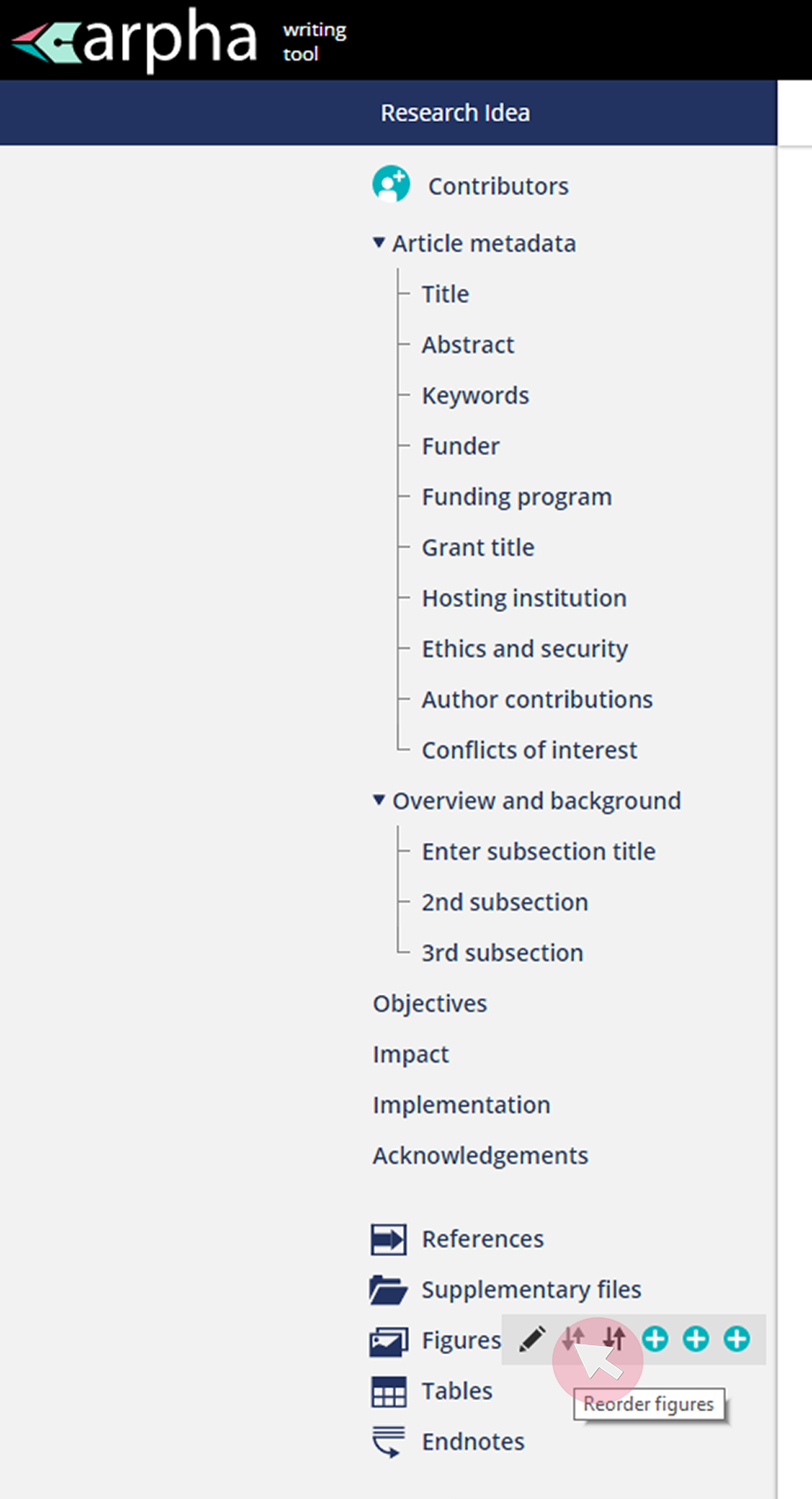
Option 3. Click to the right in the Figures tab to update the numbering of your figures, so that they appear after their first in-text citation rather than splitting other figures and their in-text citations.
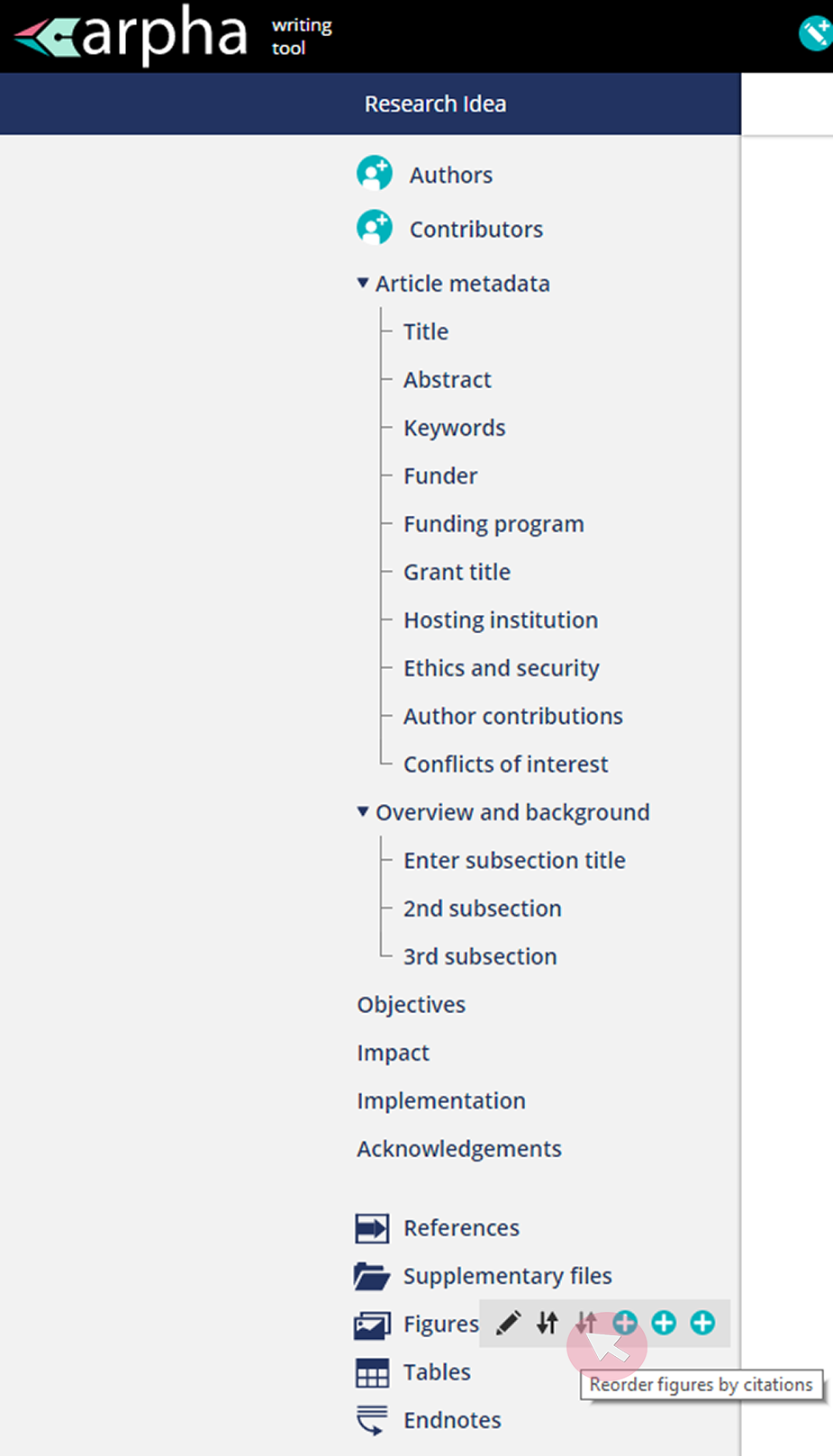
* "Figures" refers to images, plates and videos (all editable from the Figures tab).