Compare Manuscript Versions
The Compare Manuscript Versions feature allows you to compare past manuscript versions as created by your co-authors/collaborators.
Step 1. Click Revision History at the top of the screen to access all past versions of your manuscript.
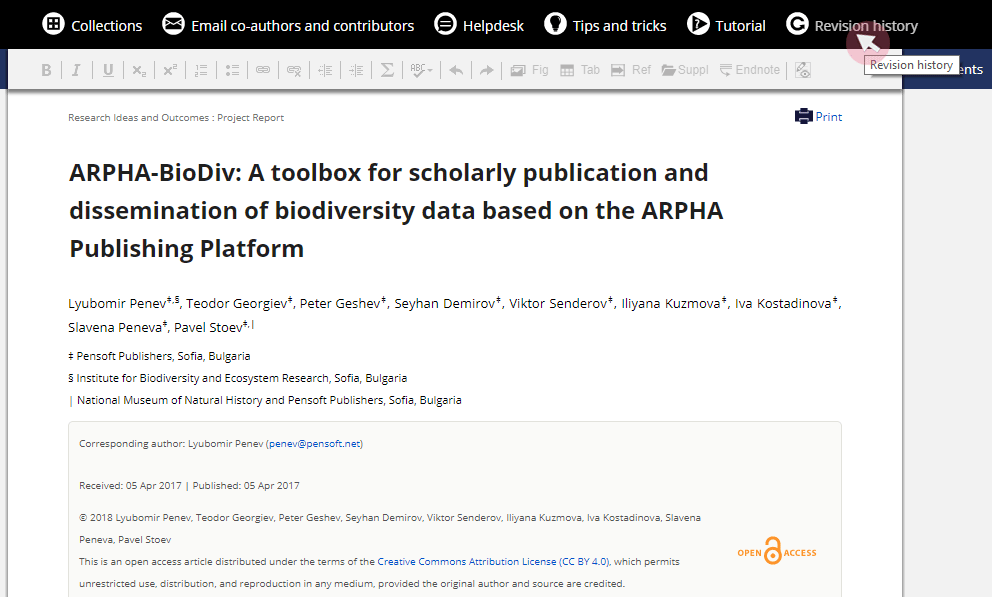
Step 2. Tick any two versions and then use the Compare revisions button at the bottom of the list to see all changes that have taken place between the two set points in time.
Text edits will appear highlighted (i.e. deleted text shows in red and new text is green).
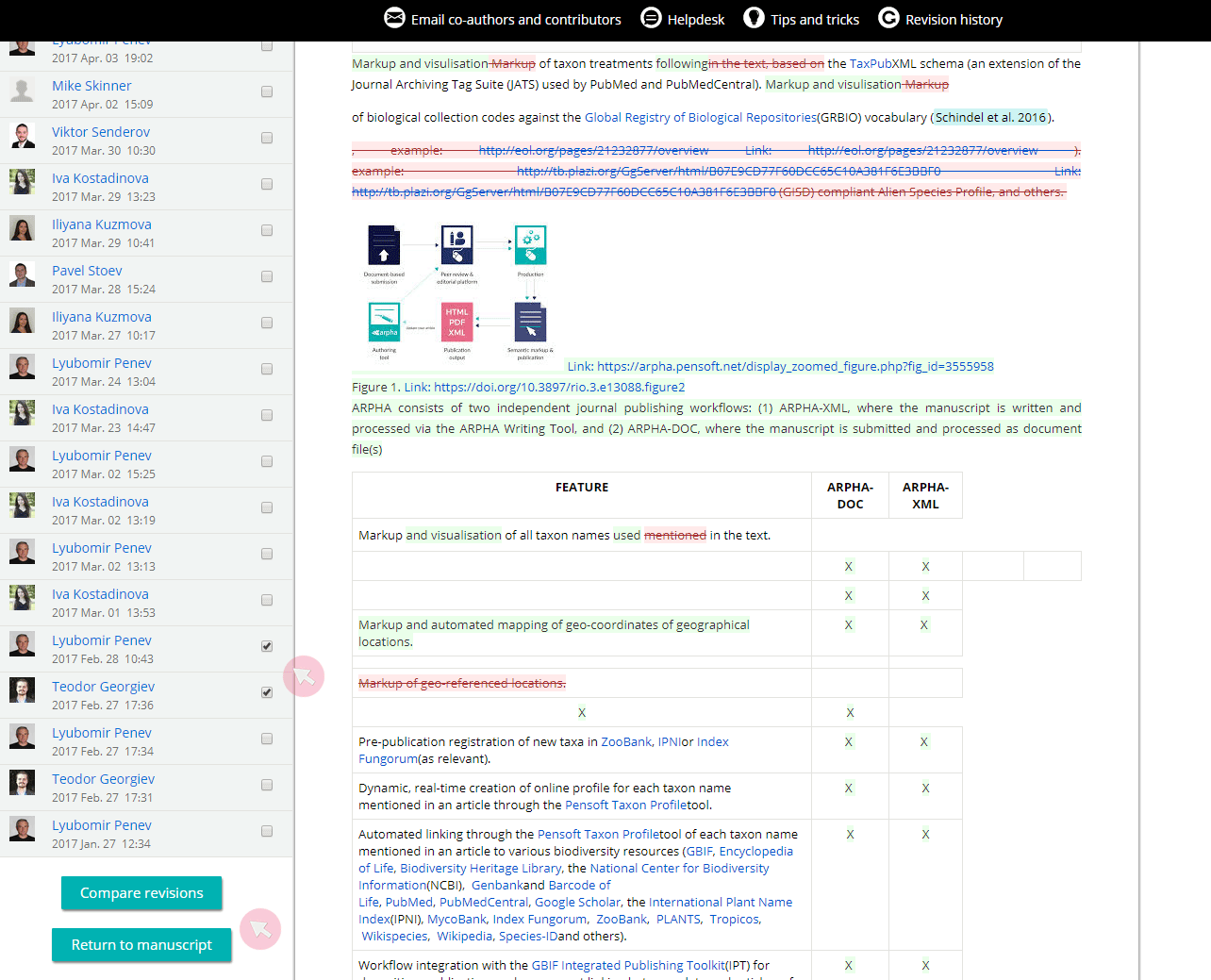
Tip: Scroll up to the top of the list to see the Prev and Next buttons. Use them to go through the changes one by one to ensure that you do not overlook any edits.
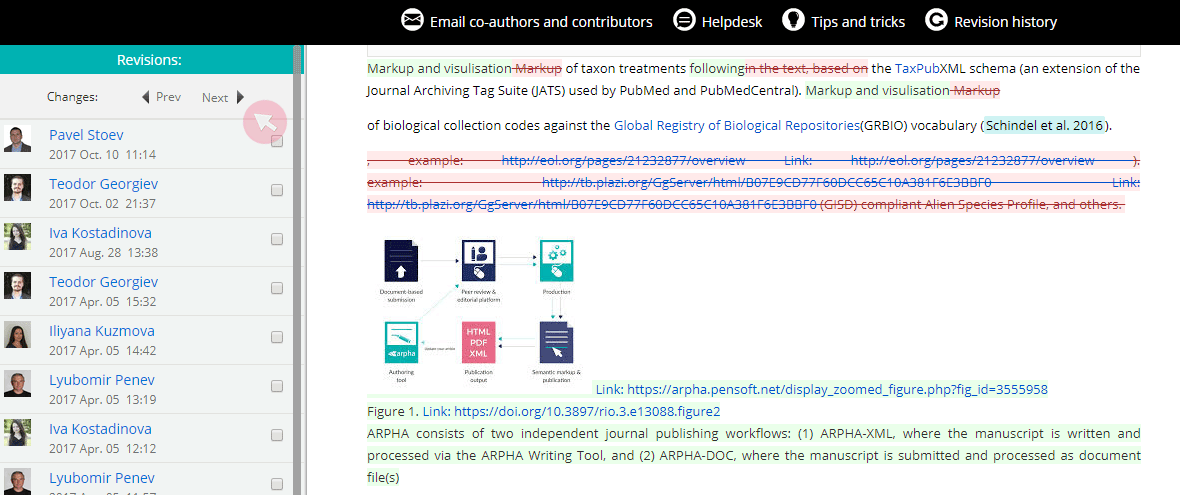
Step 3. Go back to editing your manuscript using the Return to manuscript button.