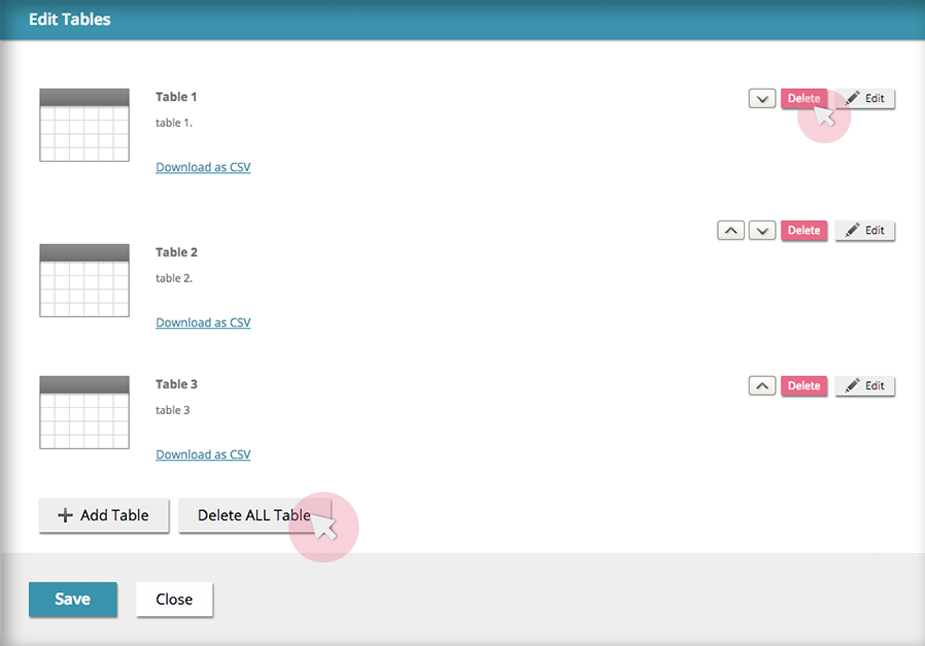Tables
Step 1. Hover over the Tables tab in the bottom part of the side menu. Click on the ![]() button to add a new table.
button to add a new table.
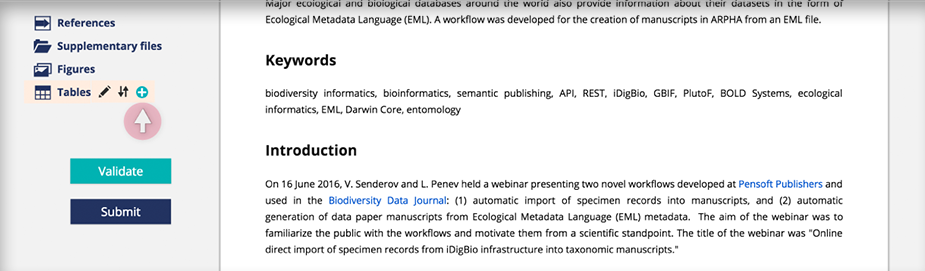
Step 2. Type the table caption in the corresponding box. Use the integrated Table editor in the space below to create a table. Alternatively, you can copy-paste a table from a text document (i.e. Word, OpenOffice), or spreadsheet (i.e. Excel) processor.
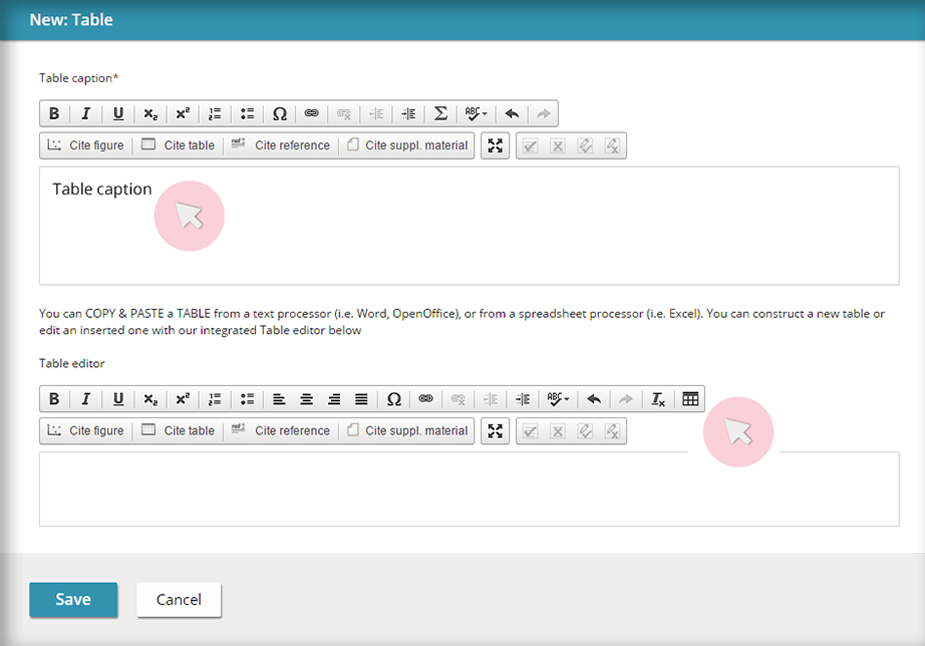
Step 3. Use the arrows on the right hand-side to move your tables up and down the order; and the buttons further right to delete or edit. To add extra tables or delete in bulk all the tables, use the buttons at the end of the list.